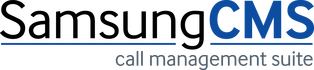Support FAQs
- “Unable to connect to database” error on client pc?
- I installed an ACD wallboard client, why is it not showing any groups?
- Reports or Voice Recording not emailing – Unable to connect to SMTP error?
- No data showing on Call Monitor screen?
- No dat files are appearing in the capture folder?
- IP capture service keeps stopping?
- No recording found error when playing voice recording?
- ACD Wallboard not refreshed to zero?
Q1. “Unable to connect to database” error on client pc?
1. Check on server pc if IP
address range has been put in the hba_conf file. This file is in
C:\Samsungcm2\PG\data folder.
2. If still error disable
firewall on server pc and try connecting, if this is now ok then your firewall
requires setting.
3. On server pc go to
c:\samsungcm2\tmspro.ini file and try changing HOST value from localhost to the
ipaddress on the server pc.
Q2. I installed an ACD wallboard client, why is it not showing any groups?
From the client pc browse to the data folder on the server pc, right click and create a text document, if you get an access denied error then the client user needs access to the data folder. Sharing and Security rights required for full control or read and write privileges.
Q3. Reports or Voice Recording not emailing – Unable to connect to SMTP error?
Open CMS software, click on
File and User Settings. Check the SMTP details are correct. If SMTP details
are correct then the mail may be blocked by your exchange or email scanning. Check the privileges on the exchange and email scanning settings.
Try following command from
command line: telnet smtp_server_name 25
Q4. No data showing on Call Monitor screen?
This could be for a number of reasons, below is what should be checked:
Check 1: Are we collecting data? Go to C:\samsungcm2\capture\ folder. If you see new files coming here this means we are collecting. Please note these files may come and disappear.
Check 2: Go to C:\samsungcm2\capture, do you see lots of dat files here, if yes the data parser service needs restarting. Also go to C:\samsungcm2\capture\peri\ folder and if you see too many files there, then delete them
Check 3: Go to C:\samsungcm2\capture\Temp, do you see lots of dat files here, if yes the data parser service needs restarting. Also check path for capture folder in service settings area of maintanence.exe
If the files are still not disappearing after data parser has been reset then check the below:
Bring up the Task Manager, and click on the processes tab, check if downloader appears and disappears. If it doesn’t disappear you will notice downloader showing CPU as zero, which means it is not running. Highlight downloader and end this process, you should now see it appear and disappear. Now check if dat files are disappearing from the capture and Temp folder. If there are lots of files in the capture folder it may take a while for them to disappear, keep refreshing the page to see if they are getting less.
Q5. No dat files are appearing in the capture folder?
Stop the dataparser service, check in the capture folder if files are appearing, and make a few test calls to be certain. If no files are appearing then check the capture services are running, check the iptolcap or tolcap capture service is running. Try restarting the capture services. Make some more test calls and see if files are appearing in the capture folder.
If still no dat files are appearing, stop all services and then run a HyperTerminal test. Open HyperTerminal and connect to the phone system using port 5100, if no data is appearing it seems to be the phone system is not outputting SMDR data. Check MMC 725 and MMC 829 are correctly configured.
Q6. IP capture service keeps stopping?
Go to C:\SamsungCM2\log\ folder and look for latest log file. Open this file and see if there are too many disconnections on some profiles then disable those profiles and see if this makes any difference. Profiles can be disabled using C:\samsungcm2\bin\Regset.exe
Any profile that gets disabled, we will not get any data on that profile. The key profile is smdrtel and this should not be disabled permanently.
Q7. No recording found error when playing voice recording?
Check the server pc time and the phone system time are correct. If they are not synchronised then you will get a no recording found error.
Q8. ACD Wallboard not refreshed to zero?
Peri data not refreshing, a supervisor key can be set up on the telephone to set the refresh times.